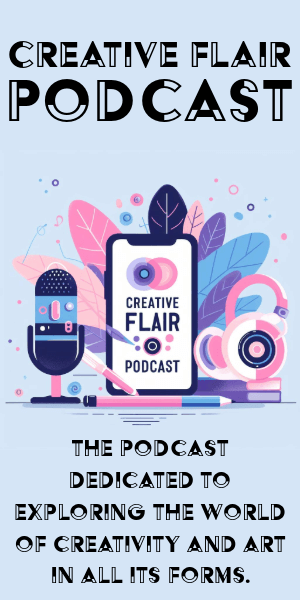In addition to photographing your artworks, scanning is a great option for making your art digital. You can either pay to have your art professionally scanned, or you could always scan it yourself with a flatbed printer. The decision is yours, so in today’s blog post, we’re going to be discussing both options.
Professional Drum Scanning
Drum scanners are typically large and expensive, costing approximately the same as a car or a small house. Pro laboratories utilise them to scan your film, so it’s not unexpected that a high-resolution scan will set you between £25 to £50. The drums used are typically a metre or so long, and multiple photos are scanned at once, each negative being held on a small portion of the drum’s surface.
The light source is in the middle of the drum and the photocell outside. The drum scans every spot on a circle around it as it revolves. For the next line to be scanned, the light and photocell move a fraction parallel to the drum’s axis. The curved drum maintains a consistent distance between the film and the light source, preventing reflections.
Scanning Art With A Flatbed Scanner
Always Make Sure You:
- Clean the scanner glass with a moist cloth or glass cleaner and dry it before using.
- You’ll need to instal and connect a flatbed scanner to your computer system.
Prepare the Image and software:
- Place the print on the glass facing down. Make sure the actual print area is parallel to the scanner’s edges.
- Start the scanning application. There may be a scan button on some scanners, or an import capability in your picture editing software, or a separate scanner programme.
- If your scanner programme doesn’t automatically run a preview, do so (unless you’re using VueScan, in which case see the Tips section below).
- Adjust the alignment and preview again if your image is skewed.
Colour & resolution:
- If you’re planning to utilise Photoshop (or another image alteration programme), scan all of your photographs as if they’re made up of millions of colours. Use this for colour and grayscale for black and white if necessary.
- Adjust the scanner resolution to get a file size in pixels that is appropriate. When scanning for printing, make sure the final print size is 300 pixels per inch. Create a scan with the largest side around 900 pixels for the site.
- If the software has an auto-exposure feature, use it, then adjust the brightness and contrast as needed. Resetting to default on some scanners will produce satisfactory results.
- Unless you’re scanning directly to a printer, leave any colour adjustments at their default settings for colour pictures.
- Use the setting on your scanner that allows you to improve shadow separation.